Last time I talked about GTD and why it helps a knowledge worker. Today, I’ll describe how I personally manage the GTD system – the tools, habits and the quirks.
Disclaimer: How I manage is what works for me. It may not be the same for you. The intent is to give you example of an implementation. The process is more important than the content. Had there been a one-size-fits-all implementation, GTD probably would have prescribed it.
I use electronic tools and external (cloud) storage of data (tasks, emails, documents etc.) for efficient access. My system has the following pieces:
– My Capture Lists
– Calendars
– Evernote
My Capture Lists exist in Evernote, email inboxes, my cell phone, a physical notebook and in-basket. The idea is to keep the lists to a minimum. I consolidate from my cell and the physical notebook to Evernote quickly. These are meant to capture “on the fly”.
In Evernote, I have a notebook “- In-tray” where I capture stuff either by manually creating a note or sending an email to my Evernote address. (The hyphen prefix is to enable it to stay on top).
 My work and personal email inboxes (both Gmail) are considered as capturing lists. Processing email means reading them to decide what to do – reply, delete, tag or archive. Any unarchived or untagged email is considered unprocessed. Once processed, the tags assigned can be “Action”, “Waiting For”, “Read/Review” and “Reference” (or one of its subtags).
My work and personal email inboxes (both Gmail) are considered as capturing lists. Processing email means reading them to decide what to do – reply, delete, tag or archive. Any unarchived or untagged email is considered unprocessed. Once processed, the tags assigned can be “Action”, “Waiting For”, “Read/Review” and “Reference” (or one of its subtags).
On the go, I scribble in the S-Memo of my Samsung Galaxy Note to capture any stuff. I find it more convenient to scribble with the stylus than use the Android Evernote app. However, I promptly transfer these to Evernote ‘In-tray’.
I also use a physical notebook to capture stuff during meetings. I prefer using a physical notebook to a laptop or cell phone in meetings when others are in the same room. Again, I try to transfer them quickly to Evernote, either by end of the meeting, end of the workday or latest in the next weekly review.
Finally, I have a physical in-basket where I put any physical items needing attention – potential reading material, letters, bills, stuff collected after travel etc. The paper input into my life is minimal and most are taken care of using the “2-minute rule”. I don’t scan much but sometimes take snap of a document and store in Evernote.
I try to ‘process’ my capture lists within 24 to 48 hours. The processing is simply decision on every item in the list – it does not necessarily have to be the actual execution at that time (unless it can be done in less than 2 minutes).
Calendars Using a calendar effectively has been one of the biggest revelations for me with GTD. Earlier, it was a simple journal of my time that others have requested e.g., meetings I am invited to. I now proactively use Google calendars to store any task, reminder or commitment with a timestamp. A friend visiting next summer, a follow-up on a project, reminder to schedule a meeting – anything with a timestamp of today or even years away.
Any “Next Action” that has a timestamp goes into the calendar. Rest goes into Evernote.
Two great features of Google calendar that have helped are the ability to a) add all-day events (which I use for tasks for that day) and b) combine multiple calendars which I have used to consolidate my work and personal calendars in a single view.
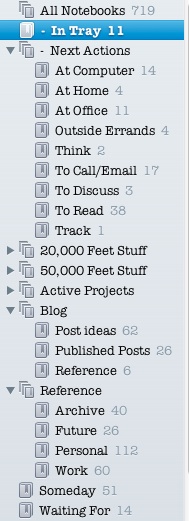 Evernote is my primary digital repository and assistant. Anything that is not in calendar is most likely here. I divide my Evernote stuff in two categories: the current items and the Reference. The current collections include “Next Actions”, “Active Projects”, “Someday” and “Waiting For”. These are either Evernote stacks or notebooks containing relevant notes. For example, “Someday” contains all items I may do someday but am either uncertain or cannot schedule them today. “Waiting For” is all items I am waiting to receive or hear back (e.g., money I have loaned!). I use tags extensively as they are the primary search and filtering tools. For example, I have a tag for every person I deal with or key recurring activities (e.g., meeting notes, travel).
Evernote is my primary digital repository and assistant. Anything that is not in calendar is most likely here. I divide my Evernote stuff in two categories: the current items and the Reference. The current collections include “Next Actions”, “Active Projects”, “Someday” and “Waiting For”. These are either Evernote stacks or notebooks containing relevant notes. For example, “Someday” contains all items I may do someday but am either uncertain or cannot schedule them today. “Waiting For” is all items I am waiting to receive or hear back (e.g., money I have loaned!). I use tags extensively as they are the primary search and filtering tools. For example, I have a tag for every person I deal with or key recurring activities (e.g., meeting notes, travel).
There is context associated with all “Next Actions” – each context being a notebook. For example, “At Office”, “At Computer”, “Outside”, “To Call/Email”. This helps in efficiently finding and doing things that I can really do in a particular situation. For example, if I can make the calls, I can try to run through the “To Call/Email” list.
The Reference is simply stuff archived to be possibly referred later. For example, meeting notes, online resources, finished projects, scanned receipts, expense details. The key is to tag and name these properly for efficient search. For example, I use “Tools” tag for anything useful that I have come across that I may need later. (I keep the stacks/notebook structure minimal with more reliance on tags to filter, sort and find stuff).
I do my Weekly Review on Friday afternoons (scheduled in my calendar). This can result in more projects and Next Actions as well as lots of housekeeping. What I do in my Weekly Review will be the topic of the next post.
Stay tuned.
interesting… How do you move items between lists? Isn’t it a bit cumbersome? Or is each next action is a complete note? IN that case how do you mark that “done”. And where does “done” stuff go?
Every item is a separate note (e.g., a Next Action, a Someday or Waiting For). Moving within lists is easy in Evernote – you simply change the notebook (e.g. from In-Tray to At Computer inside Next Action stack). Same for Gmail – its a simple label (re)assignment. What’s good with both Evernote and Gmail is that it allows for bulk assignments i.e. you can select multiple notes and move them to a notebook at once or apply a label to multiple emails.
For ‘Done’, I really am not interested in items (notes) that are completed in Evernote. If I am done with an item, I simply delete it. However, I do not empty the Evernote Trash typically, in case I need to restore but I have hardly needed that. I view my GTD stuff as forward looking rather than historical data. If required, all you have to do is create a “Done” notebook and simply move all completed items there. Its simpler for Gmail, where its easy to archive and retrieve.
Hope this helps. Thanks!
Great blog post! I’m a huge believer and user of David Allen’s GTD and I’ve been using a lot of different systems over the past 10 years or so. I’ve settled on the following:
Generally all collaboration occurs on my email, I use Chrome+Gmail+ActiveInbox to manage this (activeinboxhq.com) and it does a great job of creating schduled follow ups, next items and over due items.
Within the company we have a very detailed system for task management called Trac for our development. So, anything that is development related (90% of my time), it gets added to Trac and handed over to the team. I try very hard not to manage the company over email, that just becomes unruly.
I use evernote as a virtual collection box but everything inevitably ends up in either gmail or trac.
That’s very useful stuff. The tooling can vary but the philosophy needs to be there. As I said, process is more important than content. I personally like GMail and have over the years been using it as a general archive and repository of stuff as well, and not just for emails (e.g., documents, images). The key advantage for Gmail is obviously ability to search.
I like you mentioned Trac. I don’t have experience of it but I understand what you are using for. I have always focused on having a unified system in software development that stores all data related to work item. For example, I always make sure that for a user story or a defect, you have all descriptions, conversations, attachments and historical changes stored along with it. That helps immensely.
Key is for your system to be complete and you trusting it completely. If you don’t trust it, you will not use it completely and thats a bad place to be.
Again, thanks for sharing the details – immensely useful. I’ll give ActiveInbox a try!
Pingback: My Weekly GTD Review | Thinking Spirits …
Pingback: What is Wrong in Talking about Tools? | Thinking Spirits …